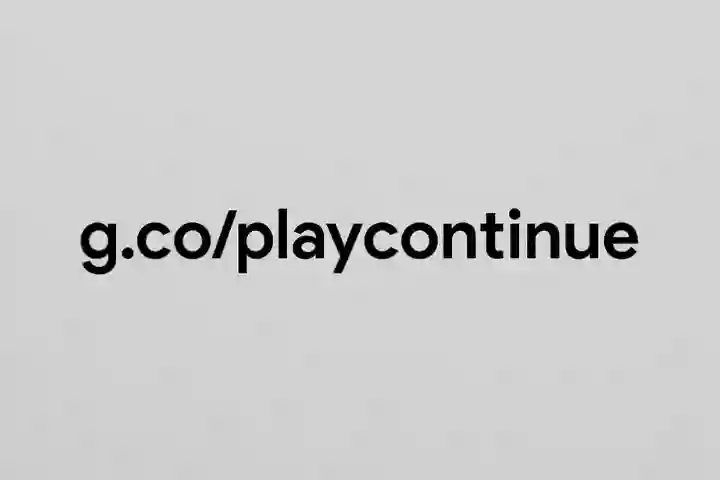Setting up a new Android device or reinstalling Google Play services can sometimes lead to the “Continue setup” prompt that directs users to g.co/playcontinue. This link is an official Google shortcut designed to help users seamlessly resume their Google Play setup without confusion. Whether you’re connecting a new device, restoring apps, or linking your account, this simple link ensures your setup process picks up right where you left off.
In this guide, we’ll explain what g.co/playcontinue is, how to use it, how to fix issues that might arise, and what to do if the page doesn’t work properly. You’ll also learn about privacy and safety considerations, related links, and answers to common questions.
Table of Contents
What Is g.co/playcontinue?
The Purpose of the Link
g.co/playcontinue is a shortened web address created by Google that redirects users to a specific Google Play service page. The main goal of this link is to help users continue or resume their device or app setup when it’s interrupted or needs confirmation.
During Android phone activation or while setting up Google Play on a new device, users might be prompted to “Continue setup” using this link. It ensures that Google Play Services can finish configuration steps, restore apps, sync accounts, and enable core services like Play Protect, app updates, and purchases.
In short, g.co/playcontinue bridges the gap between your device and Google’s servers to complete pending setup actions.
Why Google Uses Short URLs
Google often uses short URLs such as g.co, goo.gl, and yt.be for a few key reasons:
- User Convenience: Short links are easier to type, remember, and share—especially on mobile devices.
- Security: Google’s short URLs are official, verified redirects that lead only to trusted Google pages.
- Tracking and Analytics: Google can track which devices or regions access a link, helping improve user experience.
- Brand Consistency: The “g.co” domain is owned and managed by Google, ensuring authenticity and brand reliability.
So, when you see g.co/playcontinue, you can trust that it’s a genuine Google URL leading to the official Play setup page.
Devices and Apps That Use g.co/playcontinue
You might encounter g.co/playcontinue in several different scenarios. It’s not limited to phones—it can appear on:
- New Android phones during first-time setup.
- Google Play Store updates or installations.
- Google TV or Chromecast devices during account linking.
- Wear OS smartwatches while connecting to a Google account.
- Tablets and Chromebooks when restoring apps or syncing content.
- Smart displays or speakers (Nest Hub, for instance) during initial setup.
In essence, any Google-connected device that uses the Play ecosystem can prompt you to visit this link to finish setup steps securely.
How to Use g.co/playcontinue
Step-by-Step Instructions
If you’re prompted to go to g.co/playcontinue, follow these steps:
- Open a browser on your smartphone, tablet, or computer.
- Type g.co/playcontinue in the address bar and press Enter.
- You’ll be redirected to an official Google Play or device setup page.
- Sign in using the same Google account associated with your device.
- Follow the on-screen instructions to complete setup.
- Once done, your device should automatically resume installing apps, syncing data, or completing other pending actions.
This process typically takes only a few minutes and ensures your setup continues smoothly.
What Happens After You Visit the Link
Once you open g.co/playcontinue, Google Play Services verifies your account, device ID, and any pending setup tasks. You might notice your device automatically:
- Restoring apps from your old device.
- Downloading updates for pre-installed apps.
- Reconnecting to Google services (Drive, Gmail, Photos, etc.).
- Activating Play Protect to scan for security threats.
- Completing purchases or verifying payment methods.
These steps happen in the background and are part of ensuring your Android device is fully functional with all your preferred apps and settings.
Common Use Cases (e.g., Phone Setup, App Installation, Account Linking)
Here are a few common reasons you might be asked to visit g.co/playcontinue:
- New phone setup: After signing into your Google account, the phone may need to verify app restore settings.
- Switching devices: If you’re transferring data from one Android to another, this link ensures app continuity.
- App installation issues: Sometimes Google Play prompts you to confirm setup before installing apps.
- Account verification: When linking a Google account to a new service or device (like Chromecast).
- Interrupted setup: If your internet connection dropped during setup, g.co/playcontinue helps resume it.
Troubleshooting g.co/playcontinue Issues
Even though the link usually works seamlessly, you might encounter some issues. Here’s how to fix them.
Link Not Working or Not Loading
If the page doesn’t load, try these fixes:
- Check your internet connection — ensure you’re online.
- Clear your browser cache — old data can cause redirect issues.
- Try another browser — use Chrome or Safari for best results.
- Use the correct URL — type exactly g.co/playcontinue.
- Restart your device and try again.
If the issue persists, it may be temporary server downtime on Google’s side. Try again later.
Device Not Recognized
If your device isn’t detected after visiting the link:
- Ensure you’re logged into the same Google account on both the browser and device.
- Check if your device is connected to the internet.
- Open the Google Play Store manually and sign in again.
- Update Google Play Services to the latest version.
If none of these work, removing and re-adding your Google account often solves recognition issues.
Stuck on “Continue” Page
If your screen stays on “Continue” and nothing happens:
- Wait a few minutes—sometimes setup takes time.
- Force-close the Play Store app and reopen it.
- Check for pending system updates.
- Reboot your phone or tablet.
- Visit the link again to refresh the connection.
Clearing Cache or Restarting Setup
If setup keeps failing, try these deeper troubleshooting steps:
- Open Settings → Apps → Google Play Services.
- Tap Storage & cache → Clear cache.
- Do the same for Google Play Store.
- Restart your device.
- Revisit g.co/playcontinue to restart the setup.
Clearing cache forces Google Play to reload fresh configuration data, often resolving stuck setups.
Security and Privacy Considerations
Is g.co/playcontinue Safe?
Yes, g.co/playcontinue is 100% safe — it’s an official Google URL that redirects to legitimate Google services. You can verify this by checking the HTTPS padlock icon and the google.com domain after redirection. Never enter sensitive data on non-Google lookalike links such as “gco-playcontinue.com” or “playcontinue.co,” as those could be phishing sites.
How Google Protects Your Data
When you use g.co/playcontinue, your session is secured with end-to-end encryption (HTTPS). Google uses advanced security protocols to ensure that only your authorized device and account can access your setup data. Additionally:
- Your account credentials are never shared.
- All setup data is transmitted securely via Google’s servers.
- Play Protect continuously scans for harmful apps or threats.
This process ensures that continuing your setup via the link is private, encrypted, and verified.
Avoiding Phishing Links
Because scammers sometimes imitate Google links, here’s how to stay safe:
- Only type g.co/playcontinue manually or use the link from official Google messages.
- Avoid clicking unknown shortened links from SMS or email.
- Always verify that the address bar shows “https://g.co” or “https://play.google.com”.
- Use two-factor authentication (2FA) on your Google account for extra protection.
Alternatives and Related Links
Other Google Play Setup Links
Besides g.co/playcontinue, Google uses other official setup links, such as:
- g.co/verify — for account verification
- g.co/devicesetup — for new device configuration
- play.google.com/setup — for Play Store installations and updates
Each serves a specific role in device configuration and account management.
Using the Google Play App Directly
If g.co/playcontinue isn’t working, you can complete the setup directly from the Google Play app:
- Open Google Play Store on your device.
- Sign in to your Google account.
- Follow the on-screen instructions to restore apps or finish setup.
- Once complete, all previous downloads and purchases will be restored automatically.
This method bypasses the need to visit the URL altogether.
Contacting Google Support
If you’ve tried all steps and still face issues:
- Visit support.google.com.
- Navigate to Google Play Help → Fix problems with Play setup.
- You can contact support via chat, email, or phone depending on your region.
- Google’s support team can walk you through advanced troubleshooting or account verification steps.
FAQs About g.co/playcontinue
Do I Need a Google Account to Use It?
Yes. To access any Google Play feature, including g.co/playcontinue, you must sign in with a valid Google account. Without it, setup cannot continue.
Can I Access It From a Computer?
Yes. You can open the link from any web browser—on a computer, tablet, or mobile device. However, for setup-related processes, it works best on the same device you’re setting up.
Why Does It Appear During Device Setup?
This message usually appears when your phone or tablet needs to resume configuration after being interrupted. For instance, if you lost internet connection, skipped a step, or the Play Store needed verification, the system prompts you to visit g.co/playcontinue to finalize it.
Conclusion
g.co/playcontinue is a simple yet powerful link designed to make Google Play setup quick, reliable, and secure. Whether you’re setting up a new Android device, linking a Google account, or restoring apps, this shortcut ensures your setup continues smoothly without technical hiccups.
If you ever face issues, remember to check your internet connection, clear your cache, and ensure you’re using the correct Google account. And if you’re ever unsure, visit support.google.com for direct help.
By understanding and using g.co/playcontinue properly, you can enjoy a seamless Google Play experience — from your very first device setup to every new one thereafter
Also read : iaoegynos2