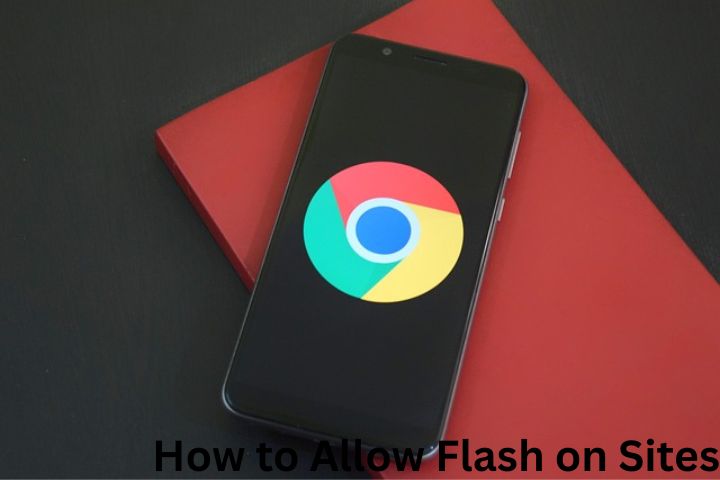How to Allow Flash on Sites in Google Chrome: For nearly two decades, Adobe Flash Player was a cornerstone of the interactive web. From online games and animations to multimedia presentations and educational software, Flash brought rich experiences that were impossible with early versions of HTML and JavaScript. Many people still remember visiting websites such as Newgrounds or early Facebook games that ran entirely on Flash.
However, Flash also had a darker side. Over time, it became a frequent target for hackers due to its numerous security vulnerabilities. Cybercriminals exploited Flash bugs to spread malware, steal information, and compromise systems. At the same time, new technologies like HTML5, CSS3, and WebAssembly matured, offering safer and more efficient alternatives to Flash.
Because of these reasons, Google Chrome and all major browsers gradually began to block Flash by default. In fact, Adobe officially ended support for Flash Player on December 31, 2020, and Chrome permanently removed Flash support starting with Chrome version 88, released in January 2021.
This guide explains how Flash was previously allowed on sites in Chrome, why it stopped working, and what alternatives exist today. While you can no longer use Flash directly in modern Chrome, understanding the process is useful for historical context, IT documentation, or if you’re working with archived software that still references Flash.
Table of Contents
Checking Chrome Version
Before attempting to enable Flash, it was always important to check your Chrome version. This mattered because Flash functionality depended on which version you were running.
How to Check Your Chrome Version
- Open Chrome.
- Click the three-dot menu in the top-right corner.
- Navigate to Help > About Google Chrome.
- A new tab opens showing your current version number (for example, 87.0.4280.88).
Why Version Matters
- Versions before Chrome 88 (for example, Chrome 76–87): Flash could still be allowed, but only temporarily and on a per-site basis.
- Chrome 88 and later: Flash support was completely removed. Even if you try to install Flash manually, Chrome will not run it.
If you are using Chrome 88 or newer, you cannot enable Flash anymore. Instead, you must rely on alternatives such as emulators, which we’ll discuss later.
Allow Flash in Chrome Settings (Older Versions)
When Flash was still supported, Chrome provided settings that allowed users to control how and when Flash could run. By default, Chrome blocked Flash, but users could choose to enable it for specific websites.
Open Chrome Settings
To begin, you needed to access the Chrome settings panel:
- Open Chrome.
- Click the three-dot menu in the top-right corner.
- Select Settings from the dropdown.
- Scroll to the bottom and click Advanced to expand more options.
From here, you could manage content permissions for websites.
Locate Flash Settings
Under the Privacy and Security section, you would find Site Settings. Clicking this opened a list of all content permissions (cookies, location, camera, etc.).
Scrolling through this list, you would see Flash as one of the options.
By default, Flash was set to:
“Block sites from running Flash”
This meant that any website attempting to load Flash content would automatically be blocked without prompting you.
Change Flash Permission
To allow Flash, you had to change this setting:
- Click on Flash.
- Toggle the option to: “Ask first (recommended)”.
This meant that whenever a website attempted to load Flash, Chrome would ask your permission before running it.
Allow Flash for a Specific Website
Even after enabling the “Ask first” setting, Flash was not automatically allowed everywhere. Instead, Chrome required you to manually approve Flash for each site you visited.
Visit the Target Website
Go to the website that required Flash content. For example, an educational portal, an animation archive, or a Flash-based game site.
Click the Lock Icon in the Address Bar
Next to the website URL in the Chrome address bar, you would see a padlock icon (indicating site security). Clicking this revealed a dropdown menu with site permissions.
From here, you could select Site Settings.
Adjust Flash Permissions
Inside the site settings page, there was a section listing various permissions like location, notifications, pop-ups, and Flash.
- Locate Flash in the list.
- Change the setting from “Block” to “Allow.”
Refresh the Page
After adjusting permissions, you had to refresh the website. Without refreshing, Flash content would remain blocked.
Once reloaded, the Flash animation, game, or tool would display and become usable.
Temporary Nature of Flash Permissions
One of the biggest frustrations with Flash in later versions of Chrome was that permissions were temporary.
Every time you closed Chrome and reopened it, the Flash settings for sites were reset. This was done intentionally by Google to:
- Discourage long-term reliance on Flash.
- Minimize security risks from websites running Flash automatically.
As a result, users had to re-enable Flash each time they visited a site that required it.
Troubleshooting
Even when Flash was still officially supported, many users encountered problems.
Flash Not Appearing in Site Settings
If you did not see a Flash option under site settings, it usually meant one of two things:
- You were running Chrome 88 or newer, where Flash was permanently removed.
- Flash Player was not installed or was disabled on your system.
Flash Still Not Working
Sometimes, even after allowing Flash, it would fail to load. Common causes included:
- Outdated browser version – The site may have required a different Flash runtime.
- Administrator restrictions – In workplaces or schools, IT policies often blocked Flash entirely.
- Flash being fully blocked – Adobe began disabling Flash content worldwide after 2021, so even archived installations would not load normally.
Alternatives to Flash On Sites
Since Flash is no longer supported, the best solution today is to use modern alternatives.
HTML5 and Modern Web Standards
Most websites that once relied on Flash have migrated to HTML5, CSS, and JavaScript. These technologies allow for animations, video playback, and interactivity without requiring an external plugin.
Benefits of HTML5 include:
- Works natively in all modern browsers.
- More secure than Flash.
- Better performance on mobile devices.
Using Flash Emulators
For legacy content (such as old games, animations, and educational resources), several projects aim to preserve Flash functionality.
One of the most popular is Ruffle, a Flash Player emulator built in Rust. It allows you to play many SWF files directly in modern browsers without needing the original Flash plugin.
Other tools include:
- BlueMaxima’s Flashpoint – A preservation project containing thousands of archived Flash games and animations.
- Standalone Flash Players – Adobe released a debug projector version of Flash Player that can still run SWF files offline (though not inside Chrome).
Conclusion
Adobe Flash Player was once a revolutionary technology, but over time, it became outdated and unsafe. Google Chrome gradually restricted Flash usage, finally removing it entirely in 2021.
If you are using Chrome today, you cannot enable Flash directly—no matter which settings you adjust. However, for historical research, legacy software, or nostalgic gaming, alternatives like HTML5 versions, standalone players, or emulators such as Ruffle offer safe ways to access old content.
In short:
- If you’re on Chrome 88 or later, Flash is gone for good.
- If you’re dealing with archived systems, the old process involved enabling “Ask first,” adjusting site settings, and refreshing the page.
- Moving forward, embrace modern web technologies or preservation tools instead of relying on Flash.
By understanding both the history and the technical details of enabling Flash, users can better appreciate the web’s evolution—and ensure that valuable digital artifacts built with Flash are not lost to time.
Also read : when is 547x-lp83fill going to be live