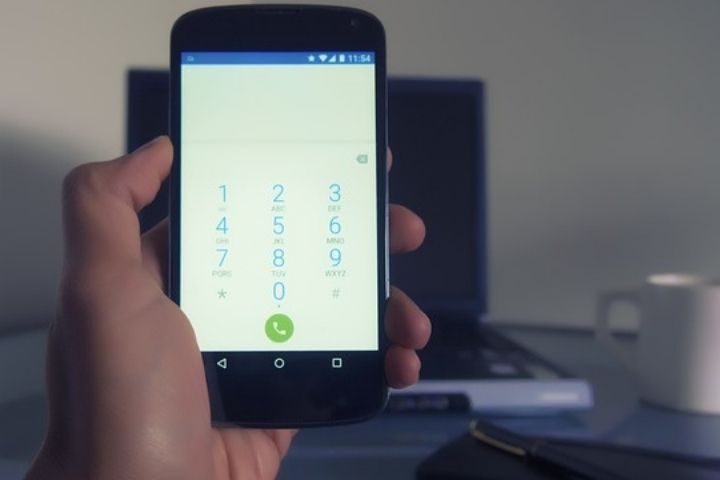Amazing Tricks For Your Android : Let’s discover some curiosities, not so common functions in our devices to get all the juice out of our Android phones.
Among all the tools and applications that the operating system hides, there will always be some “secrets” that we are going to reveal.
Table of Contents
Compress Files
Sometimes we need to have heavier files than usual in the memory of our phone. Not many people know that Android can natively compress and decompress our files. And when I say “natively” I mean without needing extra applications.
Compressing files is useful for when we want to store something that we do not open constantly on our phone, either to have it stored there, or to transfer it to another device being compressed, it will speed up the transfer to be of lower weight. If we need to open the file from our terminal, it is as simple as unzipping it again.
For this, we just need to go to the “Files” application, which comes by default on most Android phones. Here we will open a file explorer just like the one we can use on a computer.
Then we will select the files to compress, and we will press the three dots at the top right of the screen, and in the drop-down menu that will appear, click on compress.
To decompress we will do exactly the same, but we will select the compressed files and once selected, in the menu it will give us the option to decompress. Anything that saves space, welcome!
Take Photos While Recording A Video
Sometimes we record a video and while doing so, we miss having a screenshot of one of the images we are filming. Many people think that we can only record a video or take pictures at the same time, but the truth is that we can do both simultaneously.
If while we are recording a video, we press the photo icon, we will take a snapshot of what we are recording. Some phones just touch the screen to take the picture, although most use this press to choose the plane of focus, and you will have to use the photo icon to perform the action.
Find Our Phone With The Voice Assistant
Surely you have forgotten where you have left the phone, and you have to look for it around the house, the holes in the cushions of the sofa, or the doghouse.
It’s as simple as activating the assistant and ordering it to play music. If for example we are using the Google Assistant, shout out loud ” We can ask if we prefer it to play a specific song, tell us a joke or recite a poem, anything that emits sound will help us locate it.
And what happens if this happens to us at dawn? You have fallen asleep with the phone in your hand and you can be in any corner of the bed. On the bedside table, on the floor but we do not want to turn our room into a disco that wakes up the neighbors at dawn.
No problem, this time we will give the assistant the order to turn on the flashlight. Its light will alert us to where it is without making the slightest noise.
Display Settings
One way to set up our main screens on Android is within a menu that is “hidden” in a way.
To access it we must hold down our finger in a blank space on the screen, somewhere where there is no icon, then several configuration options will appear.
From here we can customize the icons, wallpapers, transitions and add new widgets, which shows us information on the screen, such as local time, times of different countries, weather information, radio stations, access to controls of applications such as Spotify, the calendar, notepad or those that we use the most. Also from here we can modify the design of the screen and the way in which it will act when changing from one desktop to another.
Take Photos With The Volume Button
Sometimes touching the screen to press the camera button can be uncomfortable, depending on the type of photo we want to take, especially if we want to take a selfie and do not want to appear with an unnatural posture. Other times, that same gesture of pressing the screen can make us move the phone by unknotting the photo.
For a while now, Android has incorporated the function of taking photos by pressing the volume down key. This is usually activated by default and will be as comfortable as pressing this button instead of the one that appears on the screen.
There will be some mobile model that brings this option disabled by its layer of customization of the operating system, but we can activate it by going to Camera Settings, and activate “use volume buttons to take photos”
Interesting Codes
Our Android devices have some numeric codes that can show us interesting information about the features or operation of the phone.
For this, we have to enter the code as if it were a call, dialing in the call menu with the numeric keypad.
Let’s review some of them.
With the code: *#06# – We will be able to see the IMEI of our terminal
With the code: *#0*# – It will show us general information about our phone
With the code: *#62# -We can check if our calls or messages are suffering any diversion, whether voluntary or not.
With the code: ##002# -We can deactivate all the detours of calls and messages that we have active.
With the code: *#7465625# -It will be checked if the inserted SIM is locked
With the code: *#0228# -The battery status will be checked
Remember that these codes enter directly when being marked, but some need us to mark the call button once entered, you also have to take into account that some of these codes may be locked on your phone, and it will not work.