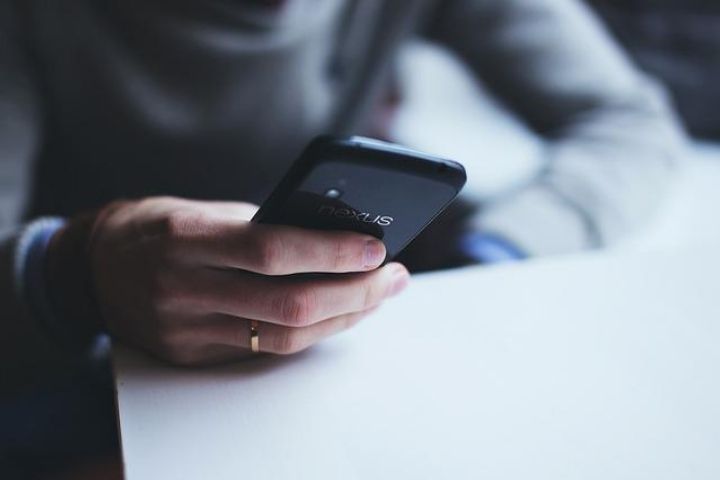Pro Mode : Due to the great evolution of smartphone cameras in recent years, many users have decided to do without a traditional camera and take all the photos with their mobile camera.
In this sense, the vast majority of us usually take the photos in automatic mode because it is the fastest and easiest way to take a good shot, since it is the device itself that is in charge of choosing the best parameters for each photograph according to the situation.
However, if you want to go further and take pictures with your mobile like a pro, keep reading because, next, we will explain how to use the Pro mode of your mobile camera.
Table of Contents
How To Access The Pro Or Expert Mode Of Your Smartphone Camera
The vast majority of current Android mobile camera apps already have a Pro or Expert mode and therefore the only thing you will have to do to start using it is access it.
13 Best Apps for Amateur and Professional Photographers
To access the Pro or Expert mode of your Android smartphone, simply perform the following steps:
- Open the camera app on your mobile
- Click on the More option
- Look for Pro mode (in some camera apps it’s called Professional or Expert)
- Click on it and the interface of this Pro mode will open
What Can Be Configured In Pro Mode
When you first open your device’s Pro or Expert camera mode, you’ll see a series of options at the bottom that correspond to all the settings you can configure manually, each of which we’ll explain below.
What is ISO
The ISO is a parameter that controls how the photographic sensor captures light and allows us to force the sensor to capture more light, but if you go too far the image will have more “noise”, because the higher ISO, the lower the image quality.
What is the shutter speed
The second setting you can configure in the Pro mode of your smartphone camera is shutter speed, which is a component of photographic lenses responsible for measuring the light we let through in seconds.
In other words, shutter speed refers to how fast the lens closes, and so the slower this speed, the faster it will capture an image, but the less light it will let through to the sensor.
What is the exposure value
Another of the parameters that you can configure in the Expert mode of the camera of your terminal is the exposure value, which indicates the amount of light that reaches the sensor.
Changing this exposure value will allow you to take pictures with more or less brightness and depending on the environment you are in and the lighting conditions you have, it will compensate you to raise or lower it.
What is manual focus
As its name suggests, manual focus is a setting that will allow you to manually select the level of focus that will be used to take a photo.
So with manual focus, you can choose which part of the photo you want to focus on and which part you want to appear blurrier.
What is white balance
Finally, the last of the settings that you can touch in the Pro mode of your mobile camera is the white balance, which will take care of matching the tones, since digital cameras record three basic colors: red, green and blue. (RGB) .
By manually adjusting the white balance, we will obtain photos with colors much more faithful to reality in any situation.
Is It Recommended To Use The RAW Format?
By default, your smartphone’s camera app takes photos in JPG format, but Pro mode also lets you save photos in RAW format, a digital image file format that contains all image data as captured by the camera’s digital sensor.
This means that the terminal will take longer to process a photo taken in RAW format than one taken in JPG format and, moreover, the size of the file generated is much greater.
Also Read : Mobile Command Center