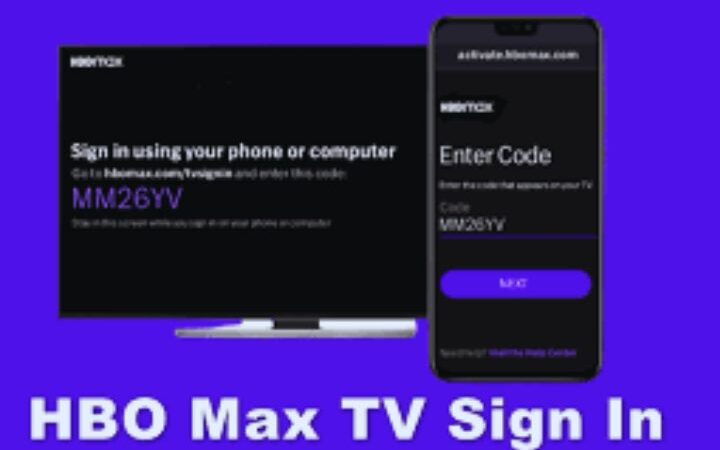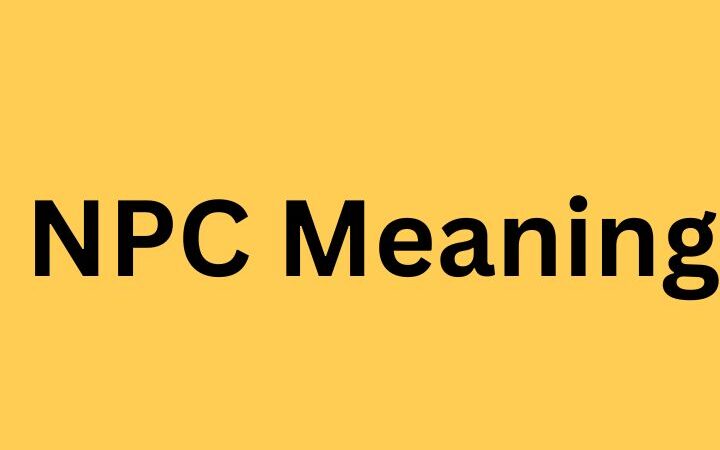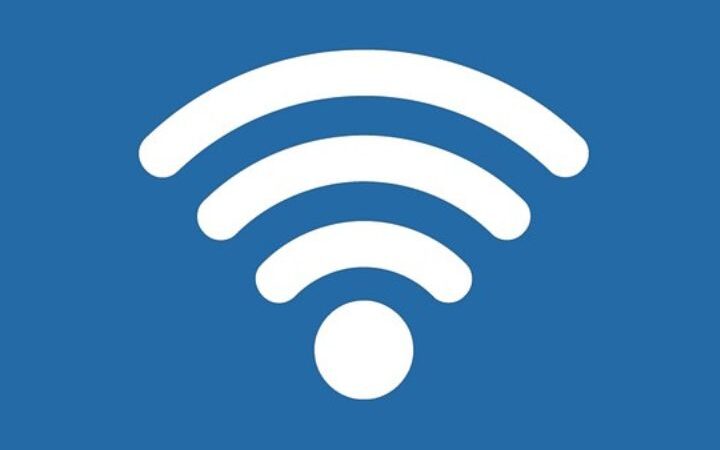How To Control The Battery Consumption Of Your Android Mobile

There is no doubt that the mobiles of today cannot be compared to those that were made more than 6-7 years ago, where the battery of the mobile lasted a long time, largely due to the fact that today’s smartphones It has larger screens and much more powerful processors, so it is necessary to control the consumption of the Android battery in an efficient way.
Surely for many people, it is a process that can be stressful, especially when the battery is consumed very quickly and without even knowing in which applications or if it has a bad configuration.
For example, the screen or possibly the WiFi or 3G, so you will have to know what your cell phone battery is consuming, so today we will learn to control it in a very simple and fast way.
Table of Contents
CPU Spy to Monitor Battery Consumption
On other occasions, I have mentioned that having a mobile that works under an operating system with a free base allows different application developers to use system resources in favor of users with different functions, one of those interesting applications is the one that carries Name CPU Spy and runs to monitor battery consumption on devices.
It is a software that has the ability to monitor all the resources of the terminal, with which the most demanding users will be able to please, this because it allows offering a complete diagnosis of all the anomalous activities that the device presents and which are the causes of poor mobile performance and for obvious reasons of excessive battery consumption.
With the new version of the CPU Spy, the interface has improved considerably, especially in the graphic part, since thanks to the implementation of Material Design, people can have a better visual appearance and the animations are much more complete.
The statistics that the results reflect are seen in a better way, especially the speed with which the processor moves, the temperature of the Android mobile, the state of the CPU, GPU, and of course the battery. As if that were not enough, there is also the possibility of detecting all the wakelocks, but only in the Plus version, which is also already in the Google Play Store.
The walelocks are merely functions operating in the background on the app, which forces the device to be able to act without the user even required the display being in a second plane.
.
Uninstall or Force-Stop Apps
One of the reasons why users cannot control the battery consumption on their device is due in large part to the applications that stay working in the background, so this requires uninstalling them or forcing their process to stop.
In other words, all those applications that were recently installed on the device and from there the battery began to give problems with rapid downloads and, above all, restart the smartphone improperly, this is because it is working poorly.
So to be able to uninstall an app or force it to stop, you must enter the settings menu of your terminal and after that select the Applications tool, where you will see two options; the first of them the Application Manager, and the second default Applications.
We will have to enter the first one where the list of apps will be displayed on your phone, where the latest ones you have installed are sure. Click on the app that is causing conflict and you will get a panel with several options, but we will focus on the two that appear at the top of the screen, that is, Force Stop and Uninstall.
The first is so that the application stops working at the moment, that is, it will not appear in the background again and the battery will surely take a new breath, but if the problem persists, it is time to use the second option, that is, uninstall the application.
Surely you are thinking that it serves you to carry out a special task with your mobile and you should not uninstall it, but the best option is to do it and look for alternative applications for that use.
For this, you can search the Google Play Store for the name of the app you have uninstalled and the store will launch what you have searched for as the first result, so the alternatives would be those that come under it. Which depending on the app you need will fulfill the same function.
So now you know how to control the consumption of the Android battery is very simple, in addition to the speed and performance of your processor with CPU Spy and when detecting it, force stopping or uninstalling apps that cause conflict.