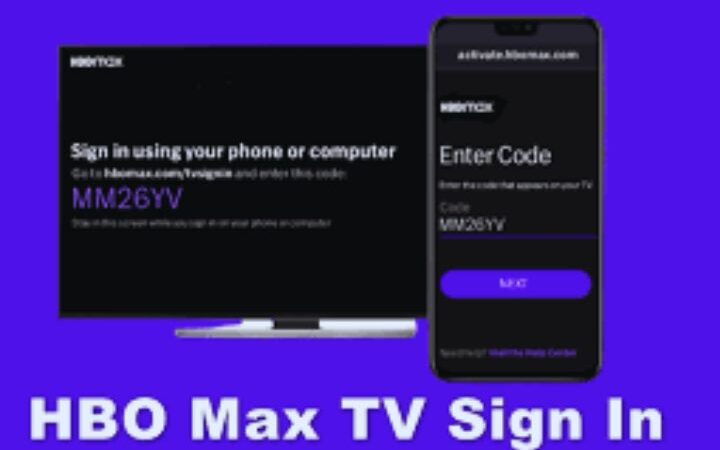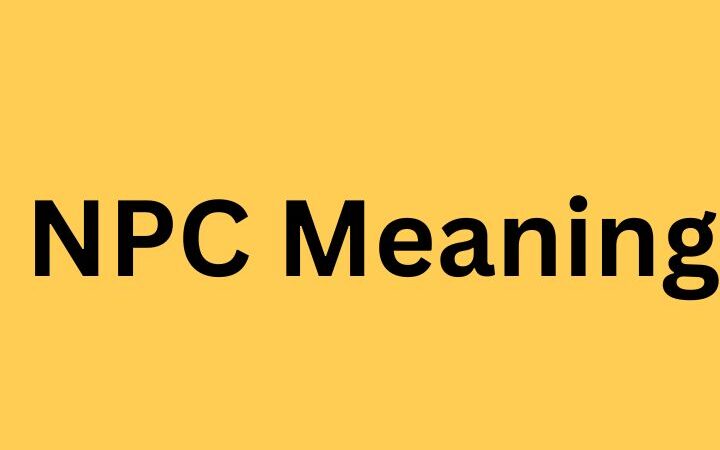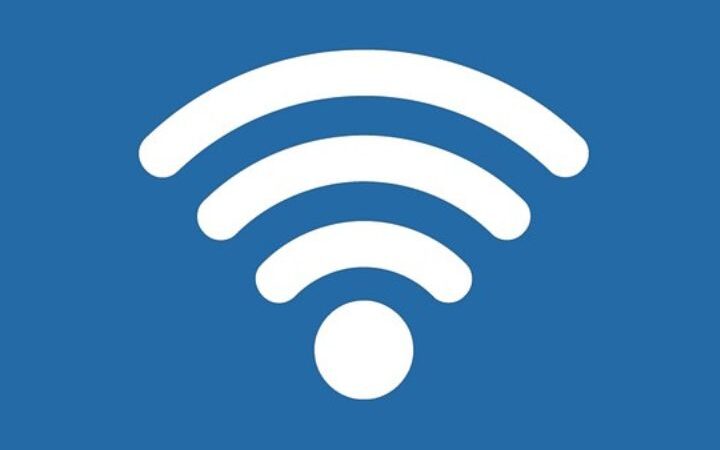How To Show Spotify On Discord: Integrating Spotify With Discord-Displaying Your Distinctive Musical Preferences
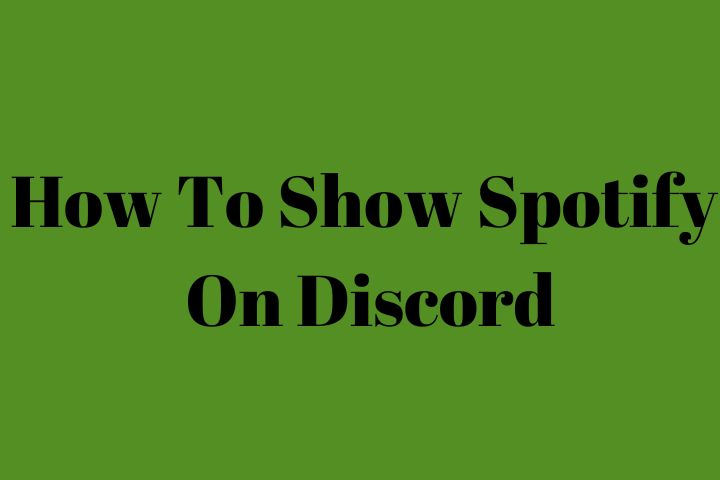
How to show spotify on discord: Music is a universal language that can unite people and cultivate connections like no other medium. In today’s busy lives surrounded by screens, finding easy ways to share our musical interests and tastes with close friends has become valuable for bonding experiences. Streaming platforms like Spotify have made vast catalogs of songs easily accessible to listeners worldwide.
Meanwhile, online communication services allow you to stay in touch with others seamlessly. By linking accounts between the two, Spotify music can effortlessly flow into conversations on platforms such as Discord.
Table of Contents
Setting Up The Spotify And Discord Accounts
To know how to show Spotify on Discord, users must first have active Spotify and Discord accounts. Spotify is a popular music streaming service with over 60 million songs, while Discord is a communication platform mainly used by gamers to chat with friends. Both accounts are free to create. Ensure login credentials are ready for both before beginning the connection process.
Linking The Spotify Account In Discord
To link Spotify to Discord and show what one listens to on Discord, users must first go to the Connections tab within Discord’s user settings. This is where all linked accounts are managed. From here, simply click on the Spotify icon to begin the connection process.
Users will then be directed to log into their Spotify account on the browser. This allows Discord to access essential data from Spotify, like what song is playing. After logging in, the Spotify account will appear under linked accounts in Discord.
Enabling Spotify Status-Sharing
With the accounts now linked, users can enable sharing their Spotify activity as online status on Discord. To do this, return to the connections tab and look for the Spotify connection. Here, there will be an option to “Display Spotify as your status.” Toggle this on to activate sharing listening history from Spotify to Discord.
Whenever a song is playing, Discord friends can now see “currently listening to (song title)” under one’s profile as they constantly discover new music through the platform to show what songs they enjoy. Discord’s chat system allows an easy way to share music tastes and talk about artists with friends.
Using Spotify Status For Music Discovery
By enabling this Spotify status-sharing feature, users transform Discord into a hangout where friends can see each other’s musical interests and tastes. They can then chat about songs they discover through others’ listening histories. This leads to new music recommendations and discussions on artists and genres loved by all.
It becomes a fun virtual place to bond over music. Users get to proudly show off their sometimes-odd music choices to close friends and watch their reactions. The status also inspires playlists to be shared through direct song links on Discord for easy listening together online.
Using Spotify While Online On Discord
With Spotify linked to Discord, users’ online statuses will automatically update to reflect their current listening, even when away from Discord. So, while doing other tasks online, like browsing the web, friends on Discord can still see music being enjoyed.
The connection between the two platforms ensures that “How to show Spotify on Discord” remains seamlessly active without any extra manual updates. Just by playing songs on Spotify, listening statuses flow organically to Discord profiles for all to see effortlessly.
Privacy Options On Spotify Sharing
Some users may only sometimes want others to see everything being played on Spotify. The connections tab in Discord allows selectively toggling off Spotify status sharing whenever needed through a single click. Disabling it hides listening history from all friends. Users control how public or private they want music to taste through Discord.
There are no worries about recommendations or playlists being involuntarily exposed. Privacy is well respected through these easy on/off options for the Spotify connection.
Conclusion
In summary, connecting and knowing how to show Spotify on Discord is a fun, casual way for friends to bond over music and artistry and constantly discover new artists to enjoy through shared listening histories. The process of setting this up is simple and only takes minutes.
With automatic updates between platforms, no manual effort is required to constantly “show Spotify on Discord.” Users gain a hangout to exhibit sometimes questionable music choices proudly and have meaningful discussions with close friends over delicious tunes and artists.
Also read : Remove Background From GIF