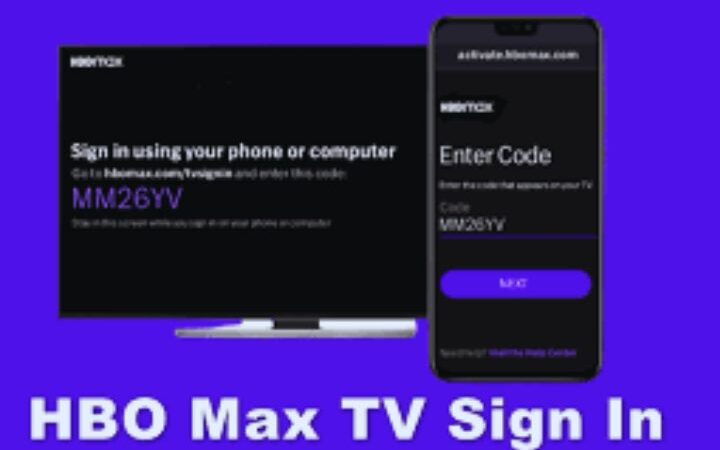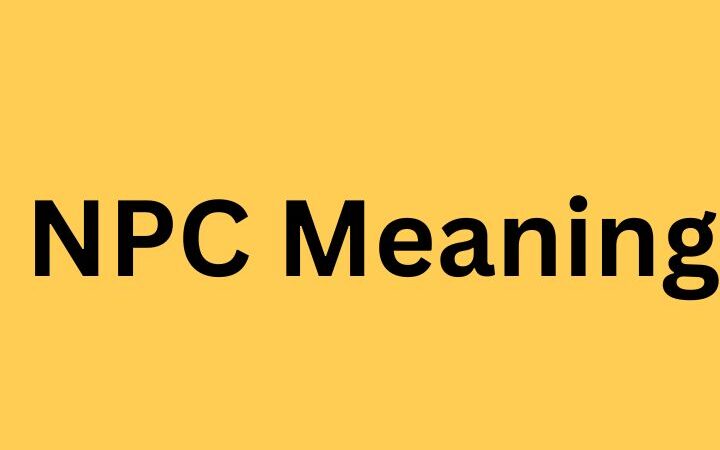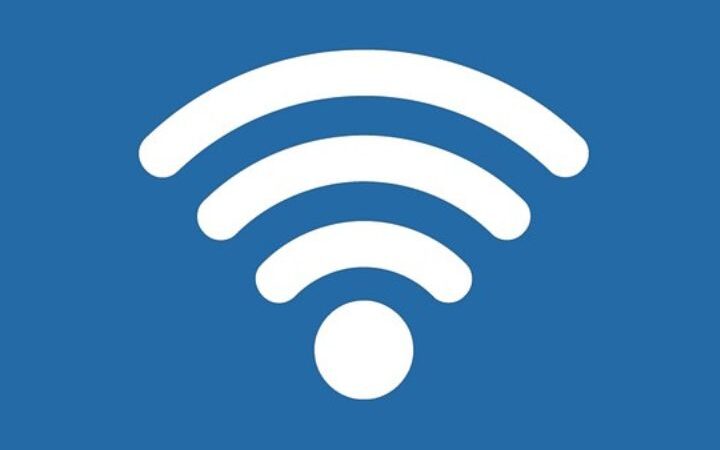How To Fix Low Memory Issues On Android ?

Sad but true, our smartphones are not unlimited and sometimes memory comes to an end. The RAM memory or the internal storage that we have may not be enough for everything we ask of our smartphone. In this article, you will find out how to fix this issue so that you will continue to enjoy the quality that Android offers.
We can Fix Low Memory Issues On Android by following some simple techniques :
Table of Contents
Insufficient Storage Memory
Many people don’t know the reason for the lack of low memory Issues On Android. Many terminals have low memory and the system takes up so much space that it only leaves a few gigs to install some essential applications. Second, we generate so much data between photos, videos and other junk files that come to us through WhatsApp that it is normal to collapse the internal memory at some point.
It is important to remember that although the terminal is advertised as 32GB, 64GB, 128 etc, they are not really useful at all. Formatting already directly removes a small part and then you have to subtract the necessary space occupied by the operating system and pre-installed applications. So, it is better to buy devices with a minimum of 64 GB.
The basic thing is to delete things when the memory full warning arrives. It is not recommended to empty the cache to free memory as it fills up again immediately and in applications, we can lose important data. These would be the first steps to take:
- Uninstall the applications that we do not need.
- Transfer photos and videos to a computer.
- Delete the files that we do not need from the WhatsApp folder.
- Disable pre-installed applications that are not used, uninstall the automatic updates previously.
To avoid having problems with internal memory again, we can use alternative storages such as:
- Move as much as possible to a microSD card, if you can fit one into your smartphone.
- Using a streaming music service
- Move your photos and other files to the cloud (like Photos or Dropbox)
- Move some applications to the microSD card, from Settings> Applications you can easily choose which apps you want to move (to enjoy these options, the manufacturer of your smartphone must incorporate this function from Android AOSP ).
You can also do it with an external application, Link2SD (needs root access), which helps you move the applications you want to the SD card, as long as you have space. It is also interesting to be able to install applications by default directly on the microSD card. Be careful not to move system applications.
To use this application we must have two partitions on the microSD card: one in FAT-32 and another in ext2, ext3, ext4 or f2fs. The first is to use it as normal removable memory and the second is to extend the internal memory of the phone.
Insufficient RAM
Some older or low-end smartphones only have 1GB of RAM or even less, like 512MB. If you use a heavy application or many different applications at the same time in multitasking, the phone does not give more of itself and can take a long time to respond
One of the best things is to keep an eye on the amount of RAM your applications consume and close the ones you don’t need constantly. To see this we have to enter Settings> Development options> Statistics ( how to activate developer options ). Here you have the detail of the RAM that each application occupies. You can select the one you don’t need and force it to stop.
Some manufacturers also provide their terminals with functions capable of managing the RAM memory and freeing up a little space when we need it. For example, ASUS provides its terminals with quick access under the notification bar and just by pressing on it, all the possible space is freed, Samsung also has the Smart Manager to carry out the same task and some other more.
If your smartphone does not have these tools, do not worry as there are many applications on Google Play that manage the use of RAM. However, most do not offer advanced control but rather only a specific solution since there are applications such as WhatsApp for example that are immune to these Task Killer-type applications.
Another thing to free up some space in RAM is to close all the processes you have in the background. From the home screen and by clicking on the square, all the applications that you have open will appear and take up space in the RAM, simply close the ones you don’t need, those that you don’t use constantly.
These are some of the techniques to overcome the Low Memory Issues On Android.