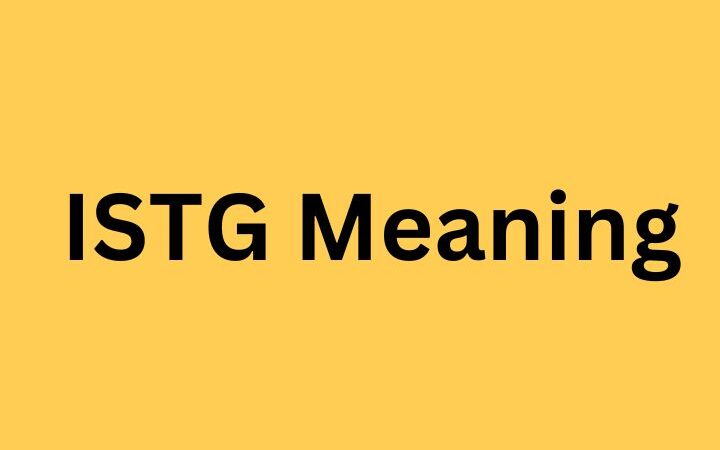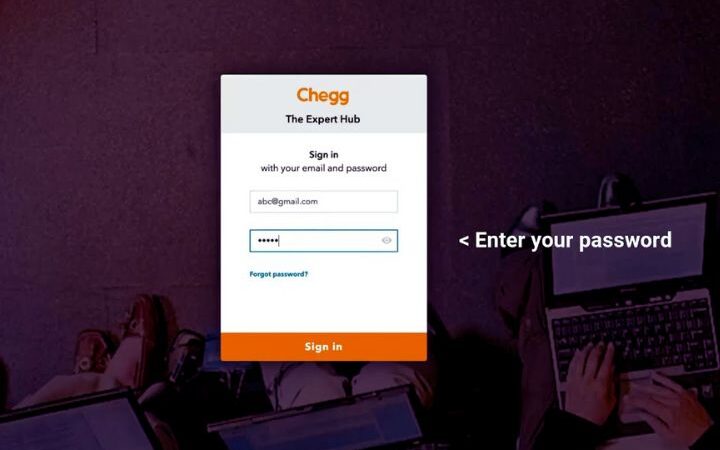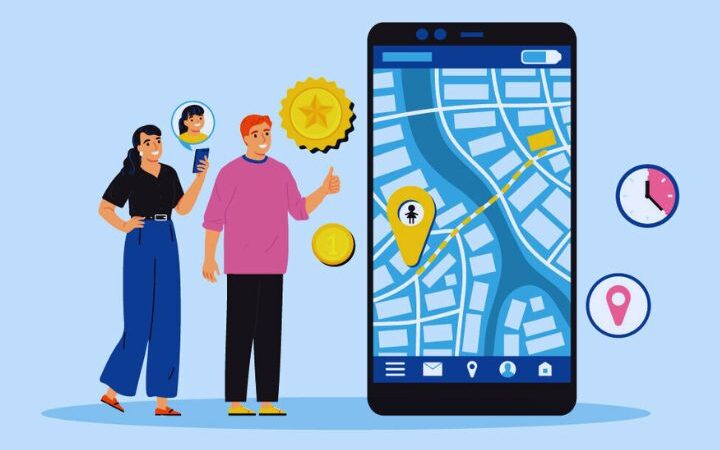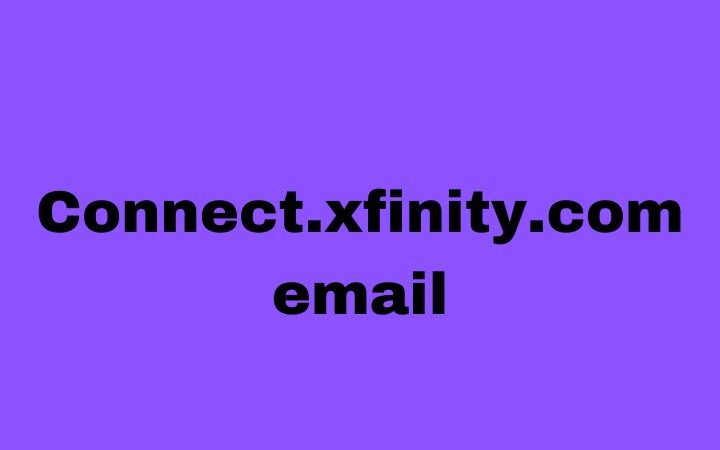A Comprehensive Guide On How To Download PUBG MOBILE On PC

PlayerUnknown’s Battlegrounds (PUBG) has become a sensation in the gaming realm, enchanting millions of players through its gripping battle royale encounter. While PUBG MOBILE has become immensely popular on mobile devices, many players prefer the precision and larger screen of a PC. Fortunately, downloading PUBG MOBILE on your PC is a straightforward process that allows you to enjoy the game with enhanced graphics and controls. In this guide, we’ll walk you through the steps to bring the battle to the big screen.
Table of Contents
Step 1: Choose The Right Emulator
To play PUBG MOBILE on your PC, you need an emulator – a software that replicates the mobile environment on your computer. Several emulators are available, but Tencent Gaming Buddy and BlueStacks are among the most popular.
Tencent Gaming Buddy is the official emulator developed by the creators of PUBG MOBILE. It is optimized for the game, providing a seamless experience. On the other hand, BlueStacks is a versatile emulator that supports various Android games, including PUBG MOBILE.
When selecting an emulator, consider your PC’s specifications. Tencent Gaming Buddy is lighter on resources, making it suitable for less powerful systems. BlueStacks, with its extensive compatibility, is ideal for those with more robust PCs.
Step 2: Download And Install The Emulator
After selecting an emulator, go to the official website and download the installation file. Adhere to the on-screen guidelines to effectively set up the emulator on your computer. During the installation process, make sure to allocate sufficient resources to the emulator to ensure smooth gameplay.
After the installation is complete, launch the emulator. You may need to sign in with your Google account to access the Google Play Store and download PUBG MOBILE.
Step 3: Download PUBG MOBILE
With the emulator running, open the Google Play Store and search for PUBG MOBILE. After finding the game, select the “Install” button. The download and installation of the game will occur automatically.
Ensure that you have a stable internet connection during this process, as PUBG MOBILE is a large game, and interruptions may lead to incomplete downloads.
Step 4: Customize Controls And Settings
To optimize your gaming experience, take some time to customize the controls and settings within the emulator. Both Tencent Gaming Buddy and BlueStacks allow you to map keyboard keys to specific in-game actions, providing a more comfortable and personalized gaming experience.
Experiment with different control schemes until you find one that suits your playstyle. Adjust graphics settings to balance visual quality and performance, ensuring a lag-free gaming experience.
Step 5: Login With Your PUBG Account
Once PUBG MOBILE is installed and your settings are configured, launch the game from the emulator’s interface. You’ll be prompted to log in with your PUBG account or create a new one if you don’t have an existing account.
Logging in with your PUBG account allows you to sync your progress and purchases across devices. It also ensures a seamless transition between playing on mobile and PC.
Step 6: Explore Game Modes And Features
Now that you’re all set up, explore the various game modes and features offered by PUBG MOBILE. Whether you prefer the classic Battle Royale mode, the faster-paced Arcade mode, or the cooperative gameplay of Team Deathmatch, PUBG MOBILE on PC offers the same thrilling experience with enhanced visuals.
Take advantage of the larger screen and precise controls to improve your gameplay skills. Experiment with different strategies, weapons, and vehicles to dominate the battlefield.
Step 7: Stay Updated
PUBG MOBILE is continuously evolving, with regular updates introducing new content, features, and optimizations. To ensure you have the latest version of the game, keep an eye on the official PUBG MOBILE website, the emulator’s update notifications, or the in-game update prompts.
Staying updated not only provides access to new content but also ensures compatibility with the latest security patches and bug fixes, enhancing the overall stability of the game.
Conclusion:
Bringing PUBG MOBILE to your PC opens up a world of possibilities, allowing you to experience the intense battle royale action with enhanced graphics and controls. By following these simple steps, you can seamlessly download, install, and customize PUBG MOBILE on your PC, unlocking a new dimension of gaming excitement. Get ready, enter the battlefield, and may you be the final survivor!
Frequently Asked Questions (FAQ) – Downloading PUBG MOBILE on PC
What is an emulator, and why do I need it to play PUBG MOBILE on PC?
An emulator is a software application that replicates the environment of a mobile device on your computer. You need an emulator to play PUBG MOBILE on PC because the game is designed for mobile platforms. Emulators enable you to run mobile games on your computer, providing a larger screen and more precise controls.
Which emulator is recommended for playing PUBG MOBILE on PC?
Two popular emulators for playing PUBG MOBILE on PC are Tencent Gaming Buddy and BlueStacks. Tencent Gaming Buddy is the official emulator developed by the creators of PUBG MOBILE, offering optimization for the game. BlueStacks, on the other hand, is a versatile emulator that supports various Android games, providing a broader range of compatibility.
How do I download and install an emulator?
To download an emulator, visit the official website of your chosen emulator (Tencent Gaming Buddy or BlueStacks). Download the installation file and follow the on-screen instructions to install the emulator on your PC. During installation, allocate sufficient resources to the emulator to ensure smooth gameplay.
Is there a specific configuration required for my PC to run PUBG MOBILE through an emulator?
The system requirements vary between emulators. Tencent Gaming Buddy is lighter on resources, making it suitable for less powerful systems. BlueStacks is more versatile but may require a more robust PC. Check the official website of the chosen emulator for specific system requirements.
Can I customize controls and settings when playing PUBG MOBILE on PC?
Yes, both Tencent Gaming Buddy and BlueStacks allow you to customize controls and settings. You can map keyboard keys to specific in-game actions, providing a personalized gaming experience. Additionally, you can adjust graphics settings to balance visual quality and performance.
How do I log in to PUBG MOBILE on PC?
After installing PUBG MOBILE through the emulator, launch the game from the emulator’s interface. You’ll be prompted to log in with your PUBG account or create a new one. Logging in with your PUBG account allows you to sync your progress and purchases across devices.
How do I stay updated with the latest version of PUBG MOBILE on PC?
To stay updated with the latest version of PUBG MOBILE, regularly check the official PUBG MOBILE website, the emulator’s update notifications, or the in-game update prompts. Keeping your game updated ensures access to new content, features, and bug fixes.
Can I switch between playing PUBG MOBILE on PC and mobile devices seamlessly?
Yes, logging in with your PUBG account allows you to sync your progress and purchases between devices. You can seamlessly switch between playing on PC and mobile, ensuring a consistent gaming experience.
Are there any additional tips for optimizing my PUBG MOBILE experience on PC?
Experiment with different control schemes to find one that suits your playstyle. Additionally, adjust graphics settings to balance visual quality and performance. Regularly update your emulator and PUBG MOBILE to access new features, content, and optimizations.
Also read : Connect.xfinity.com email