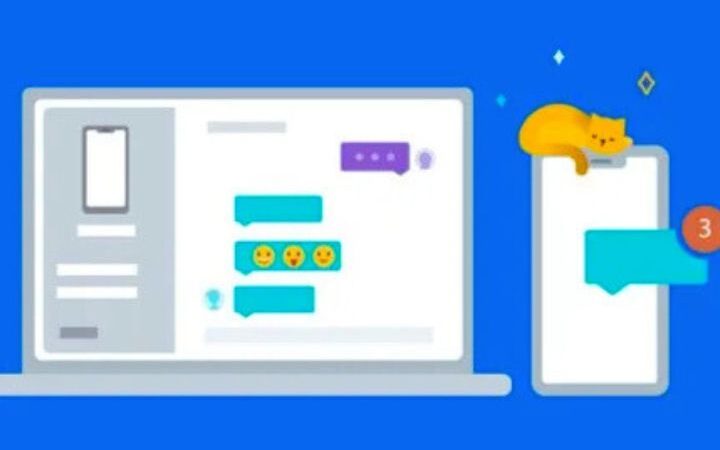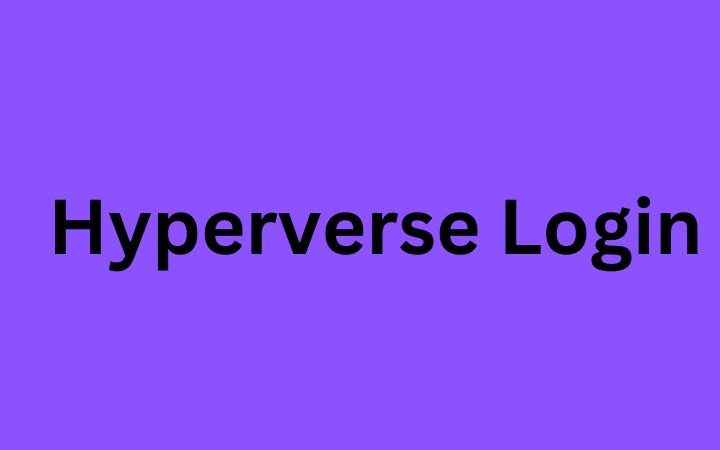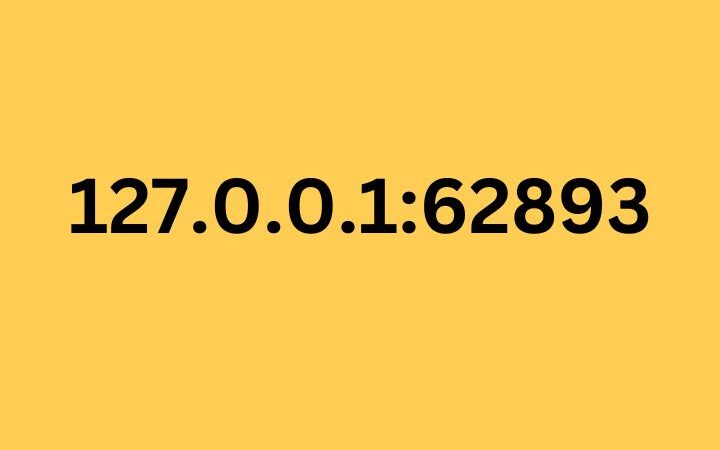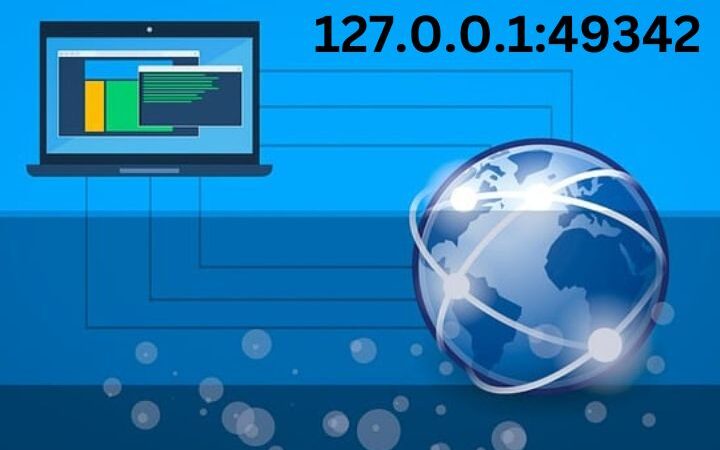How To Create A System Image In Windows 10
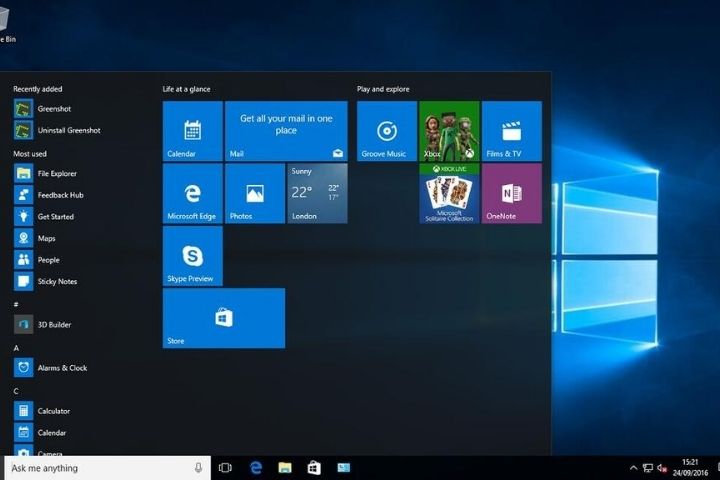
There are many reasons why we can lose everything, such as the effect of a virus, the failure of a memory unit, accidental deletion, or simply the loss of a computer.
Windows 10 has different backup systems that have different purposes. The variety of options that we find creates a bit of confusion for the user and sometimes we do not know very well which of them we should use, when and for what.
Table of Contents
Types Of Backup Copies
We can find three types of backup copies, two of which we have already explained in separate articles on this blog.
Backup Files
Very useful to keep backup copies and change history only of our files. We explain it in detail in this article: Make automatic backup copies of your files with Windows 10
Restoration Points
To be able to return the equipment to a previous state, but does not take into account the files. We explain it here: How and why to create restore points in Windows 10
The Image Of The System
With this process, we create a copy of EVERYTHING, both system and files and it can be used to return the state of a computer to a specific moment in the past.
Characteristics
-
It will save a copy of the entire system, that is, all the files of the operating system, the installed third-party programs, and all our folders and files that we have saved in memory.
-
Normally it will occupy a significant amount of memory, but it will depend a lot on what we have installed and saved after installing Windows.
-
It is highly recommended to save this image on an external memory unit that is not exposed to possible problems with the computer. DVDs can also be used as media to save the image
-
We can save several versions or different images of the same computer. But we will have to do it in different memory units or change the location of the file so that it does not overwrite it.
-
When we use a Windows image to restore a computer, it will be exactly as it was when we did it. It includes the state of all our files, so if we have modified them after creating the image, we would lose the changes. We would need some other backup media with the latest version of those files.
How To Create The System Image
First, we must access the Windows Settings screen. To do this we will click on the Windows icon and then on the gear wheel icon.
In the Settings screen, we will enter the Update and security section.
And later in the Backup section. The tool we are looking for is found in ” Go to Backup and Restore”
Finally, on the next screen, we must click on Create a system image.
If we have an external hard drive connected to the computer, it will propose it as the default destination for the copy of the system image. We could also choose here the possibility of saving our image on DVD discs (usually several of them).
If we click on Next, we will see a summary of what we are going to save. It indicates the disks of our equipment that will be copied in the image and the space that will be necessary to occupy on the external disk.
If in the future we have operating problems or we simply want to have the computer exactly the same as the day we made a copy of the image, we only have to connect the external hard drive and go to Settings> Update and security> Recovery and click on Start.
It will detect the system image and we can reinstall it on the computer’s hard drive. Remember that all files will return to the state in which they were recorded, those of the system, and also ours, so we may be interested in combining this action with other backup methods for our files as discussed above