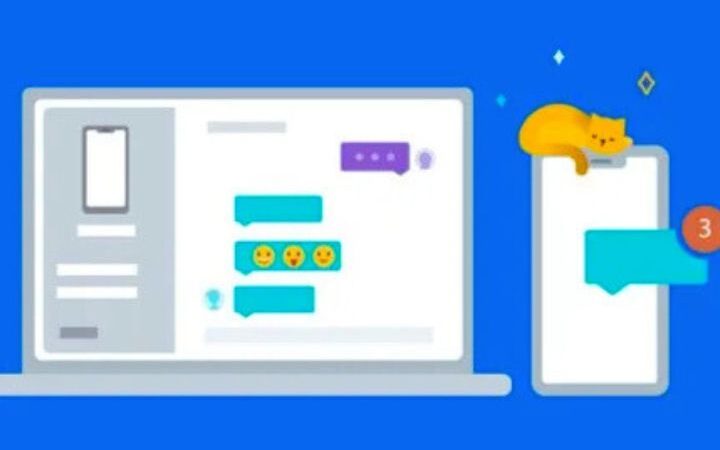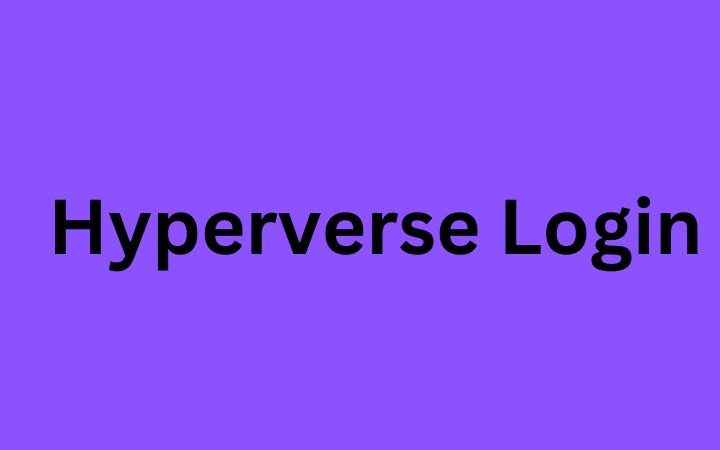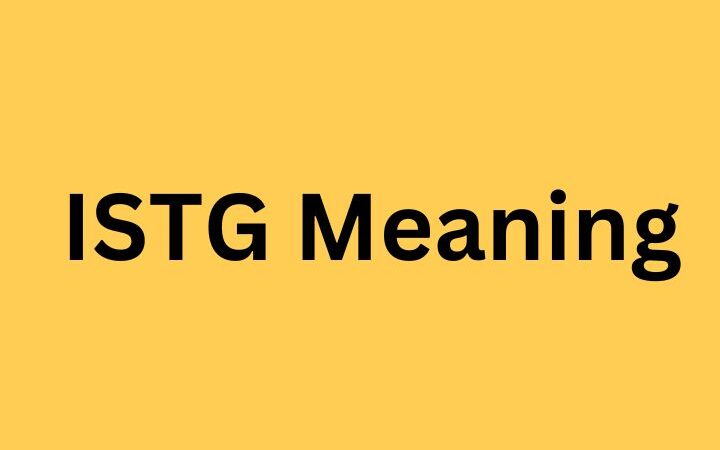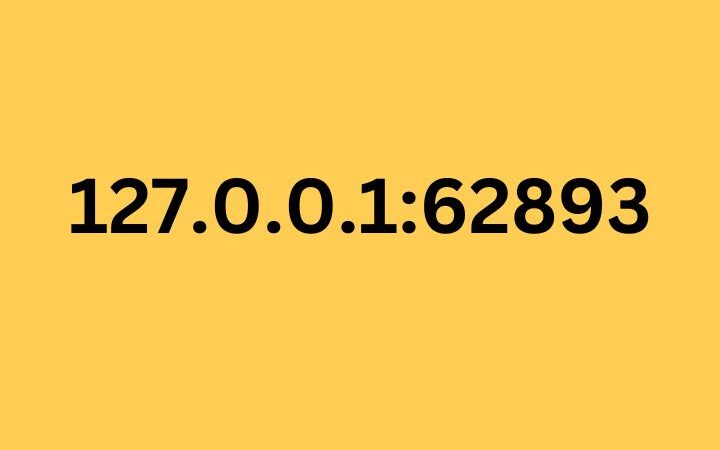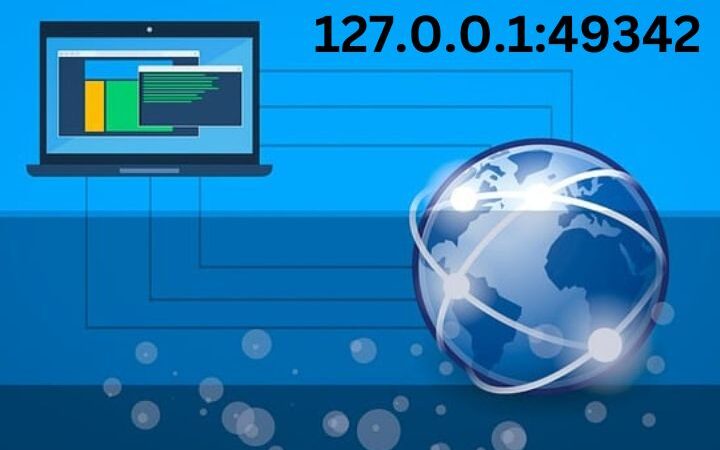Wifi qr code | Streamlining Connectivity: Transforming Your Home Wi-Fi Password Into A QR Code For Effortless Sharing
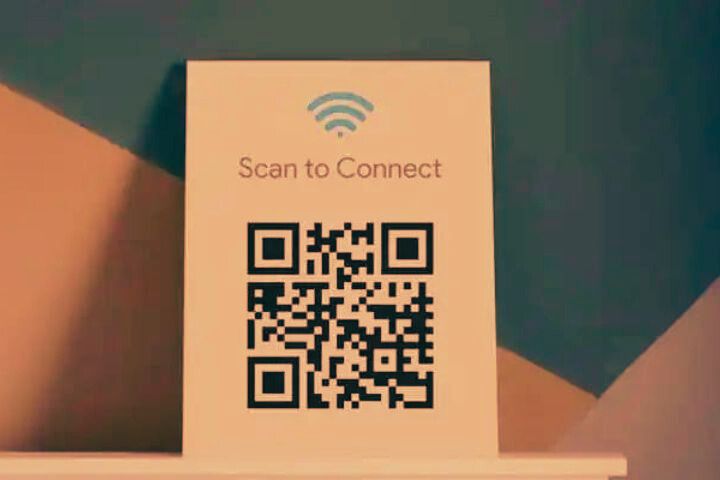
Wifi qr code : In an era dominated by digital connectivity, one of the perennial challenges is sharing your Wi-Fi password with friends and guests. The traditional method of verbally communicating a combination of letters, numbers, and special characters can be cumbersome and prone to errors.
Fortunately, there’s a clever and innovative solution that not only simplifies the process but also adds a layer of security: turning your home Wi-Fi password into a QR code. In this comprehensive article, we’ll delve into the numerous benefits of this method and guide you through the step-by-step process of creating your Wifi QR code .
Table of Contents
The Significance Of QR Code Wi-Fi Sharing:
1. Effortless Sharing:
Converting your Wi-Fi password into a QR code eliminates the need for manual entry. This revolutionary approach makes sharing your Wi-Fi as simple as scanning a legend with a smartphone.
2. Enhanced Security:
Unlike verbally sharing your password, which may be overheard or mistyped, QR codes add an extra layer of security. The code can only be scanned by someone physically present, significantly reducing the risk of unauthorized access.
3. Time-Saving:
Traditional Wi-Fi password sharing involves spelling out a combination of letters, numbers, and symbols. With a QR code, you save time and avoid the potential frustration of repeating complex passwords.
4. User-Friendly:
QR codes are a familiar sight for most smartphone users. The process is intuitive and requires minimal effort, making it accessible even for those who may not be tech-savvy.
Unpacking The Process: Creating Your Wi-Fi QR Code
Step 1: Accessing Your Wi-Fi Settings
Begin the journey to QR code simplicity by accessing your router’s settings. Typically, this entails inputting your router’s IP address into a web browser. For specific instructions tailored to your router model, consult the router’s manual or find guidance online.
Step 2: Locating Your Wi-Fi Information
Once you’ve entered the router settings, navigate to the section displaying your Wi-Fi information. Identify the SSID (Wi-Fi network name) and password. Please make a note of these details, as they are crucial for the next steps.
Step 3: Choosing a QR Code Generator
Several online tools facilitate the generation of QR codes for Wi-Fi passwords. Opt for a reputable and user-friendly generator such as QR Code Generator or QRStuff. These platforms often provide a dedicated option for Wi-Fi QR codes.
Step 4: Entering Your Wi-Fi Information
Within the chosen QR code generator, locate fields to input your Wi-Fi SSID and password. Some generators offer customization options for the QR code’s appearance. Verify the provided information for precision.
Step 5: Generating the QR Code
Once your Wi-Fi details are securely entered, click the “Generate” or “Create QR Code” button. The tool will process the information and present you with a unique QR code for your Wi-Fi network.
Step 6: Downloading the QR Code
Upon successful generation, the QR code is usually available for download. Save the QR code image to your computer or device for convenient access.
Step 7: Printing or Displaying the QR Code
Print the QR code and strategically place it in a visible and accessible location within your home. Alternatively, you can display the QR code on a digital device like a tablet for guests to scan effortlessly.
Tips For Effective QR Code Wi-Fi Sharing:
1. Choose a Conspicuous Location:
Place the QR code in a central and easily noticeable spot within your home. Common areas like the living room or entrance foyer are ideal choices.
2. Print Multiple Copies:
For added convenience, consider printing multiple copies of the QR code and placing them in different rooms. This ensures that guests can access the Wi-Fi from various locations.
3. Update the QR Code Regularly:
If you ever decide to change your Wi-Fi password, remember to generate a new QR code and replace the old one. This simple practice helps maintain security and ensures that guests always have the correct information.
4. Educate Your Guests:
Take a moment to inform your friends and guests about the QR code for Wi-Fi access. While it may be a familiar concept to some, others may need to be acquainted with this efficient method. A brief explanation can go a long way in ensuring a smooth and hassle-free connection.
5. Share the Convenience with Guests:
The beauty of QR code Wi-Fi sharing is that it’s a two-way street. Once your guests become accustomed to this method, they can easily share their Wi-Fi credentials using the same approach. Please encourage them to embrace the convenience and join the movement towards a seamlessly connected world.
6. QR Codes for Different Networks:
If you have multiple Wi-Fi networks, each serving a specific purpose (e.g., one for guests and another for smart home devices), consider creating separate QR codes for each. This not only simplifies the connection process but also allows you to control access to different networks with ease.
7. Integrating QR Codes in Smart Homes:
With the rise of smart homes, integrating QR codes for Wi-Fi access aligns perfectly with the futuristic vision of interconnected living spaces. Imagine guests effortlessly connecting to your smart home ecosystem by simply scanning a QR code displayed on a digital screen.
8. Customizing QR Code Designs:
Numerous QR code generators provide the ability to personalize the appearance of your QR code. While the basic black-and-white code is functional, adding a touch of personalization can make it more aesthetically pleasing. Experiment with colours and patterns, or even incorporate your Wi-Fi network name into the code for a unique touch.
The Future Of Wi-Fi Sharing:
The evolution of Wi-Fi sharing from manual password entry to QR codes reflects the relentless pursuit of convenience and efficiency in the digital age. As our homes become more intelligent and more connected, adopting streamlined solutions like QR code Wi-Fi sharing is not just a trend but a practical necessity.
In conclusion, turning your home Wi-Fi password into a QR code is a forward-thinking and innovative approach to simplify the process of sharing internet access. Beyond the convenience, it adds a layer of security and elevates the overall user experience. By following the easy steps outlined in this comprehensive guide, you can create your own Wi-Fi QR code and transform your home into a more connected and welcoming space for guests. Embrace the ease and efficiency of QR code Wi-Fi sharing and bid farewell to the hassle of verbally sharing complex passwords.
Conclusion: Embracing A Connected Future:
Turning your home Wi-Fi password into a QR code is not just a practical solution; it’s a step towards embracing the connected future. As technology continues to weave itself into the fabric of our daily lives, adopting streamlined and innovative approaches like QR code Wi-Fi sharing becomes a testament to our adaptability.
In conclusion, the simplicity, security, and versatility of QR code Wi-Fi sharing make it a valuable addition to the modern household. By following the outlined steps and exploring the extended applications of QR codes, you not only streamline connectivity within your home but also position yourself at the forefront of a digital revolution that is reshaping the way we interact with technology. Embrace the possibilities, share the convenience, and look forward to a future where connecting to Wi-Fi is as easy as a scan away.
Also read : Picnob