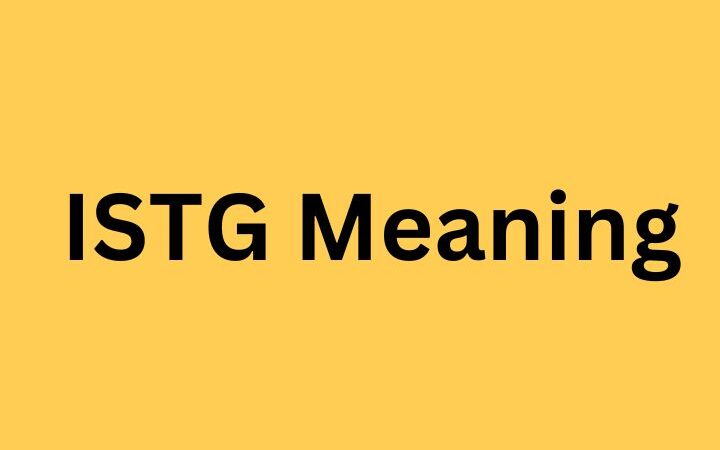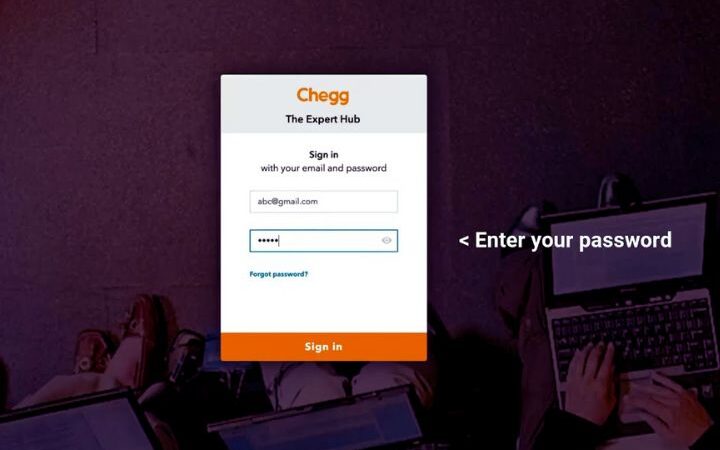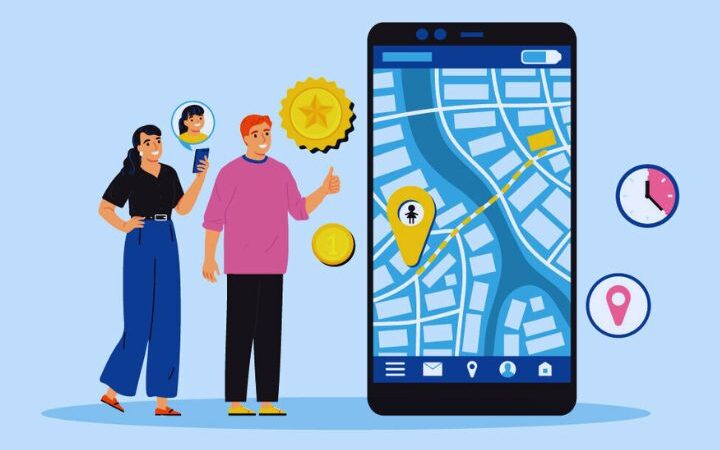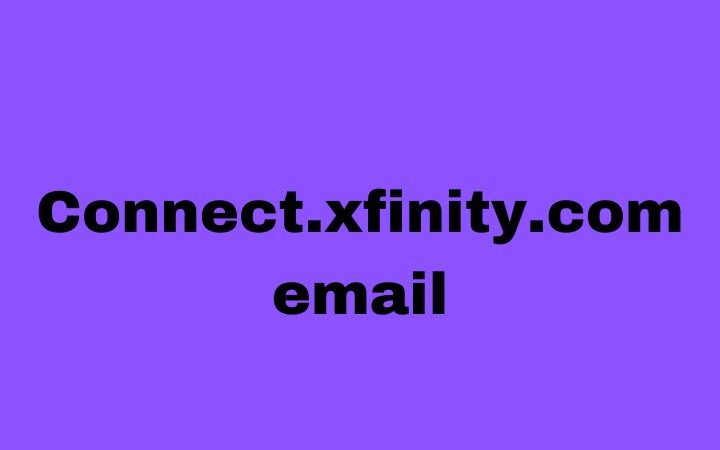How To Use Google Image Search On An iPhone: A Comprehensive Guide

Google image search iphone: Google Image Search is a powerful tool that can help you find information, discover new content, and identify objects and landmarks using images. Whether you’re trying to locate the source of a beautiful photograph, place a plant, or find similar images, Google Image Search on your iPhone can be convenient.
In this comprehensive guide, we will walk you through the process of using Google Image Search on your iPhone, exploring its features and potential applications.
Table of Contents
1. Accessing Google Image Search on Your iPhone
Before we delve into the various ways to use Google Image Search, let’s start with the basics of accessing it on your iPhone. There are three primary methods:
a. Using the Google App:
1. If you haven’t done so already, please go ahead and retrieve the Google app from the App Store and proceed with the installation.
2. Launch the Google app on your iPhone.
3. Tap the camera icon to the search bar’s right.
4. You can take a photo or upload an existing one from your camera roll.
b. Using a Web Browser:
1. Launch the web browser on your iPhone, such as Safari or Chrome.
2. Go to the Google website (www.google.com).
3. Tap the “Images” tab, which is located at the top of the search bar.
4. Tap the camera icon in the search bar to take a photo or upload an existing image.
c. Using Google Lens:
Google Lens is a separate app available for download on the App Store. It’s beneficial for more advanced image recognition tasks.
1. Download and install Google Lens from the App Store.
2. Launch Google Lens on your iPhone.
3. Point your camera at the object you want to search for or tap the image icon to upload a photo from your camera roll.
4. Google Lens will analyze the image and provide search results.
5. How to Use Google Image Search
2. Once you’ve accessed Google Image Search using one of the methods mentioned above, you can explore its various features and functionalities:
a. Reverse Image Search:
One of the most common use cases for Google Image Search is to perform a reverse image search. This helps you find information about your image, such as the source, related websites, and similar photos.
To perform a reverse image search:
1. Upload or capture the image you want to search.
2. Tap the “Search” button or icon.
3. Google will display search results related to the image.
b. Image Recognition:
Google Image Search can recognize objects, landmarks, and text within images. This feature is handy for identifying something or finding information about a milestone you’ve photographed.
To use image recognition:
1. Upload or capture the image you want to analyze.
2. Google will analyze the image and provide information about the objects or text it identifies.
c. Find Similar Images:
If you find an image you like and want to find similar ones, Google Image Search can assist you.
To find similar images:
1. Upload or capture the image you want to use as a reference.
2. Scroll down to the “Visually similar images” section for related images.
d. Search by Image URL:
You can also search for images by entering their URL. This is helpful if you have a direct link to an appearance on the web.
To search by image URL:
1. Tap the camera icon and select “Paste image URL.”
2. Enter the URL of the image you want to search for.
3. Tap the “Search” button.
e. Explore Google Lens:
As mentioned earlier, Google Lens offers advanced image recognition features. It can identify plants, animals, and even text in various languages. To use Google Lens:
1. Open the Google Lens app.
2. Aim your camera towards the object you wish to recognize.
3. Google Lens will provide information and related search results.
4. Practical Applications of Google Image Search on iPhone
Now that you know how to use Google Image Search on your iPhone, let’s explore some practical applications:
a. Identify Objects:
Google Image Search can help you identify unknown objects or items. For example, if you come across an unusual plant, you can take a photo and use Google Image Search to find information about it.
b. Discover Products:
You can use Google Image Search to discover products and purchase them online. If you see a fashionable item or accessory and want to find similar products, a quick image search can help you locate them.
c. Find High-Resolution Images:
If you’re looking for high-quality images for a project or personal use, you can use Google Image Search to find images with the desired resolution and image quality.
d. Research Landmarks and Locations:
When travelling or exploring new places, you can take photos of landmarks or locations, and Google Image Search can provide you with historical and geographical information.
e. Verify Image Authenticity:
In an age of fake news and manipulated images, Google Image Search can help you verify the authenticity of an image. You can search for the same image to see if it appears in credible sources.
Tips For Effective Google Image Searches
To get the most out of Google Image Search, here are some tips to keep in mind:
a. Use High-Quality Images:
For more accurate search results, ensure that your image is high quality, well-lit, and focused.
b. Include Relevant Keywords:
Add relevant keywords to your query to refine the results when conducting an image search. For example, include the breed’s name if you’re searching for a specific dog breed.
c. Try Different Angles:
If you’re trying to identify an object or landmark, take multiple photos from different angles to improve recognition accuracy.
d. Experiment with Google Lens:
Google Lens can identify text in various languages, making it an excellent tool for translating signs, menus, and documents. Experiment with Google Lens for text recognition.
e. Verify the Source:
If you’re using Google Image Search to find the source of an image, cross-check the information with reliable sources to ensure accuracy.
Conclusion
Google Image Search is a versatile tool that can assist you in various tasks on your iPhone, from identifying unknown objects to locating high-quality images and verifying image authenticity. By following the steps outlined in this comprehensive guide and applying the tips provided, you can make the most of Google Image Search and harness its power to enhance your digital experience on your iPhone. So, next time you come across a captivating image or need to identify an object, remember that Google Image Search is just a few taps away, ready to assist you.
Also read : wifi qr code