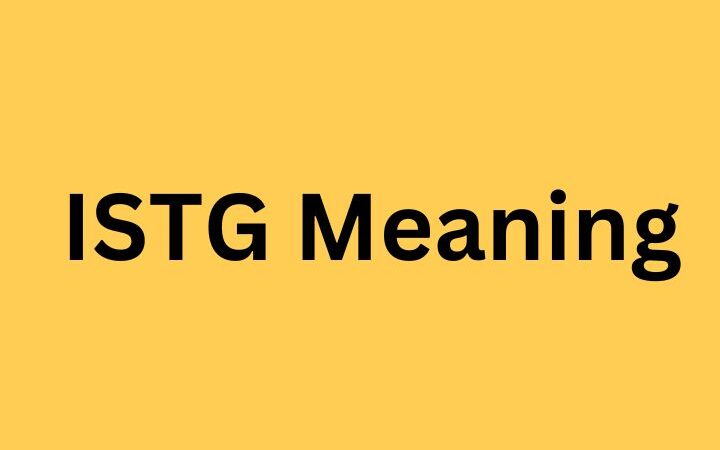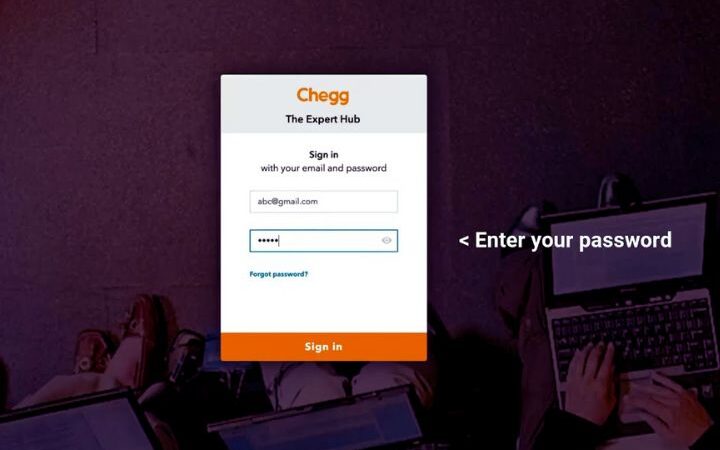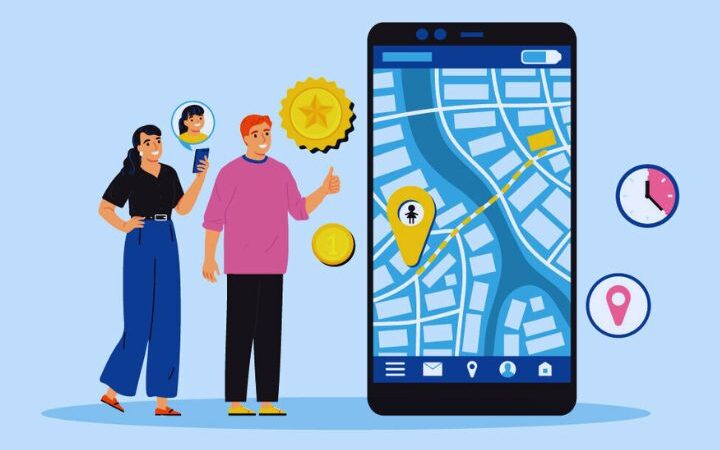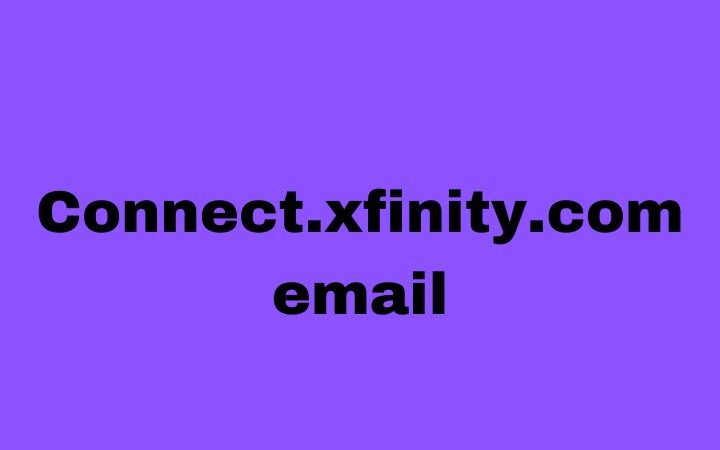How Can I Share The Internet Connection?

The consumption of data on smartphones has increased in recent years with the emergence of social networks, so having a good internet plan is crucial to avoid inconvenience. The demand for data consumption is growing, internet connection for mobile devices are increased from time to time.
However, if you use the networks a lot, play online or watch YouTube a lot, for example, sometimes even the plans with the largest amount of data available are not enough to satisfy all the requirements. If you wonder how to have the internet on a tablet that does not work with SIM cards or how to connect your mobile data to your computer when your Wifi fails, Internet Sharing is also the answer.
Table of Contents
Sharing The Internet Connection
It is easily accessible to create a Wi-Fi connection point from your smartphone or PC to share data is a tool and can be configured in a couple of steps.
An iOS Device
These Apple computers are not far behind in their portable internet connection options, since their devices are equipped by default with access with which they can share the data that is available.
You must find the Settings option, to share the Internet from your iPhone. Enter it and then select Internet Sharing, from where you can activate or deactivate the function, as well as create a password for security.
Android Device
Now we will show you how to do it from a device that is running the Android OS operating system, either from a tablet or a smartphone, if you are interested in learning how to share data from mobile to computer.
You have to enter the Settings section to share the Internet on Android. Once here, you will see in the list the option of the Mobile access point. When you enter, you can edit the default settings, as well as determine a personal password to connect.
From Windows
This is one of the best methods that we are going to review is the one done through the PC to generate an access point through which the Internet is shared by Wifi, allowing the connection of external devices, such as smartphones, tablets, and more. You must go to Start, then to Settings and here you must find the access to Networks and Internet. In the side menu, you will find the option Zone with mobile wireless coverage.
When you enter here you will see a series of actions where you can activate or deactivate Share my Internet connection with other devices, choose in which wireless mode to share the data, as well as edit both the SSID and the default password. This PC function allows you to create an access point that can be linked via Wifi or Bluetooth as you have available, you will only have to search for the SSID from your device, enter the required key and that’s it.
From Mac OS
If you are using a computer with Mac OS, you will have to click on the apple and then choose System Preferences. When the new window opens, you must select the Internet Sharing option from the list of services that will appear.
Click on the Share Internet from the drop-down menu and select the connection mode you have installed, either Wifi or Ethernet. If you choose Wifi, you will also have to configure the data referring to the name you want it to have, the password, and the type of security you want.